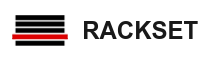Add an Autoresponder
1- Login to cpanel.
2 − Open cpanel autoresponders by clicking on Autoresponder link found in Email section.
3- Select domain and click Add Autoresponder in this section.
4- Choose character set, recommended is that you leave it as it is, which is utf–8.
5 − Enter the number of hours to wait between responses to same email address.
6 − Enter email and select domain for which you want to add an autoresponder.
7 − Enter outgoing email’s sender name, it may be your name or your company’s.
8 − Enter subject of your outgoing email. You may keep it same as incoming email by putting %subject% in Subject, you can provide your custom subject too.
9 − Enter body of your email. You may use %from%, which will be the name of sender, if available. You may use %email% in body too, it will be the email address of the sender.
10 − Select this message contains HTML checkbox, if there is HTML in your Email Body.
11 − You can choose to start immediately or on a specific date at a specific time. You can choose this autoresponder to stop sending emails on a specific day, or you can choose never to stop an autoresponder. You can change this configuration anytime.
12 - Click on create/Modify button to create an autoresponder.