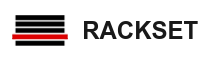A full cPanel backup makes a copy of all of your files, email, databases, etc. Once initiated, you must allow the backup time to perform. The server can send you an email to an address you specify once the backup is ready to download. The steps for generating, downloading and restoring a full backup are explained in detail below.
1- Login to your cPanel.
2- Click on Backup icon.
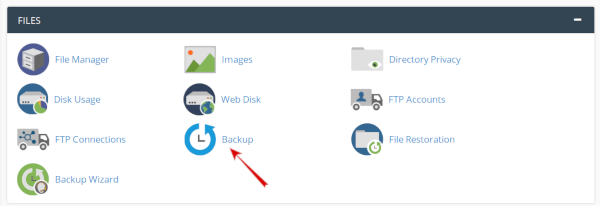
3- Click the Download a Full Website Backup button.

4- Select Home directory and insert your email. If you want an email notification when the backup completes, enter your email address.
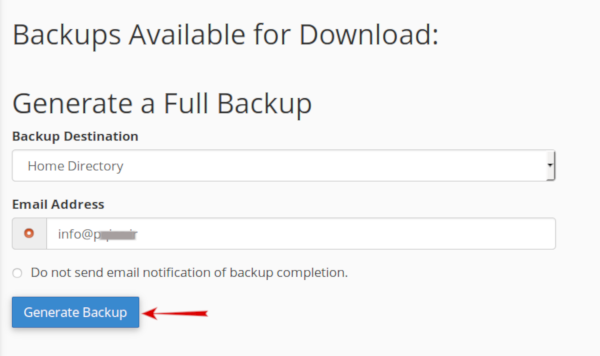
5- Click on Generate Backup to proceed
6- You will then see a message stating "Full Backup in Progress..." Allow some time for the backup to complete, you will receive an email notification upon completion (if you entered your email address in the last step).Download the file from your cPanel. It will be located in your /home directory, begin with backup, and include the date. For example: backup-10.26.2016_15-51-32_example.tar.gz